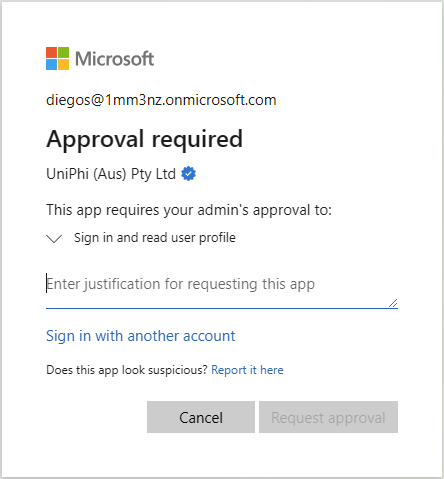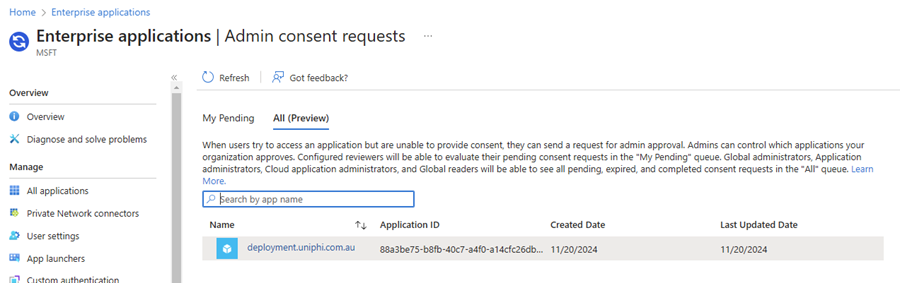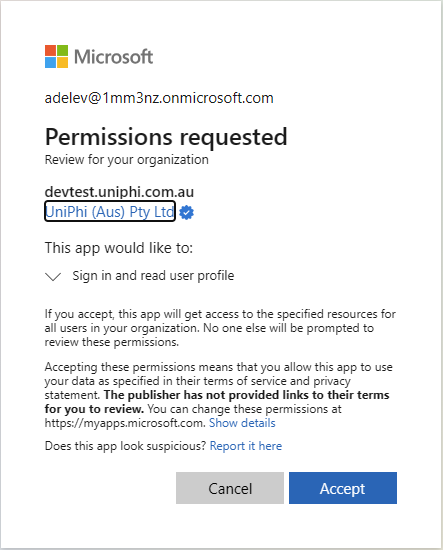Microsoft Authentication FAQ
When enabling Microsoft authentication in your UniPhi deployment, you may need to approve UniPhi to let users login using Entra ID depending on the Entra ID configuration. We highly recommend testing login into UniPhi using Microsoft authentication to ensure UniPhi is approved within your tenancy.
I need to approve UniPhi for myself and other users.
Log into UniPhi using Microsoft, when the Permissions requested screen appears, enable Consent on behalf of your organisation to allow for other users, then click Accept.
I am logging into UniPhi using Microsoft authentication and I need to request approval to use UniPhi.
If you login into UniPhi using your Microsoft account and are presented with an "Approval required" screen, such as the one below. You will need to enter the justification and click "Request approval". Once, the request is sent, you should then hand this FAQ page to an Entra ID Admin within your organisation.
I need to approve a request to let users login into UniPhi using Microsoft Authentication.
Firstly, you will need to be an admin of the Azure tenancy, then, login into https://entra.microsoft.com.
Open up the Enterprise application dashboard: on the left hand menu, expand Identity, expand Applications and then click on Enterprise applications.
Consent the application: under Activity, go to Admin consent requests, you may need to go to the All tab.
There should be a request for something similar to "deployment.uniphi.com.au", open that request.
Click Review permissions and consent and then a pop up should appear and then click Accept.
When granting consent, I get an error
You might have an Enterprise application already approved that has the same URL as your UniPhi deployment. Go to your Enterprise applications, find the application with the same Identity URI as your UniPhi deployment. Open it up, click on Properties in the left hand menu then click Delete. Try Accepting again.